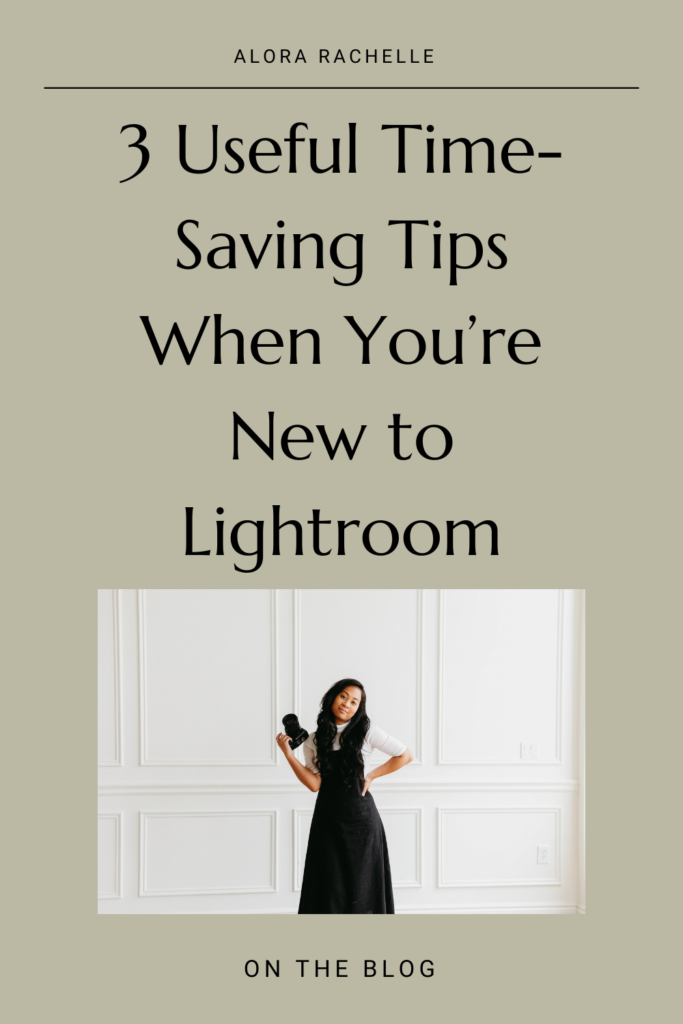
I’ve tried a lot of different photo editing programs and none have come close to being as useful as Lightroom! I couldn’t begin to guess how much time I’ve saved after learning some of the super convenient tools and options. If you’re just getting started with Lightroom and want to level-up your workflow, these tips will save your butt!
Don’t ignore the organization tools
Keeping organized definitely isn’t the most exciting part of photo editing but most professional photographers will tell you that it’s one of the most important. You can lose a lot of time digging through folders with hundreds of images, looking for specific shots, or applying basic edits to individual photos over and over. That’s why Lightroom was designed with a heavy focus on organization.
You can quickly go through your library of photos and sort them in a ton of different, useful ways. Give each shot a 1 to 5 star rating, apply color coded thumbnails, or tag your favorites with a keystroke. It’s the first thing I do after every shoot.
The Best Part: Bulk Editing
If you’ve got your images organized, every other part of editing goes smoother. If you’re doing a lot of shoots, Bulk Editing might be the most time-savingest tip I can give.
Lightroom lets you apply a whole group of settings to multiple photos at the same time, instantly copy/pasting settings to as many shots as you want. If you’ve planned ahead while sorting your images, you can apply specific settings to any shot you tagged with a red border, or gave a 4 star rating, or added into your favorites. It can do WONDERS for your workflow!
Use Presets to instantly transform your photos
You’re probably going to be spending a lot of your time in Lightroom adjusting sliders and tweaking the tone-curve to get that perfect look, but presets can do almost all of that work for you. They essentially act as filters that apply a bunch of settings all at once. With a good library of presets, you can cut your editing time down to almost nothing.
Bonus Tip: If you have the Lightroom app on your phone, you can snap a photo, apply a preset, and have it instantly polished and ready to post on Instagram, leaving you free to keep shooting without ever touching a PC or trying to edit on your phone.
The Best Part: The community of Preset creators
They’re easy to share and install, so you’ll be able to find a preset for any effects or styles you can imagine. Creating and tweaking versatile presets was a lot of work at first, but they’ve become a super important part of my editing and it’s awesome seeing what other photographers can do with the presets I’ve made! Check them out
The Export Menu can handle the finishing touches
Once you’re finished up with editing and love the way your photo is looking, you’ll need to export the image file into a format you can use. That’s where the export menu comes in.
Depending on where you’ll be posting a photo, you’ll need to resize, crop, maybe even add a custom watermark. You can do all that (and a lot more) right from the export menu.
Bonus Tip: You can make and use presets specifically for export settings. A handful are included in Lightroom but I’d recommend using customized presets if you’re a detail-oriented type.
The Best Part: Multi-batch Export
The exporting process is a little slow, so it got more than a little frustrating whenever I needed to export a single photo multiple times to use across platforms.
Thankfully, Adobe added a great new feature to Lightroom late last year that lets you export copies of an image into multiple formats all at the same time. What a lifesaver!
I hope these tips and tricks help make lightroom just a tiny bit easier for you.
Check out my Lightroom presets here for a quick and easy way to make your pictures GORG!
